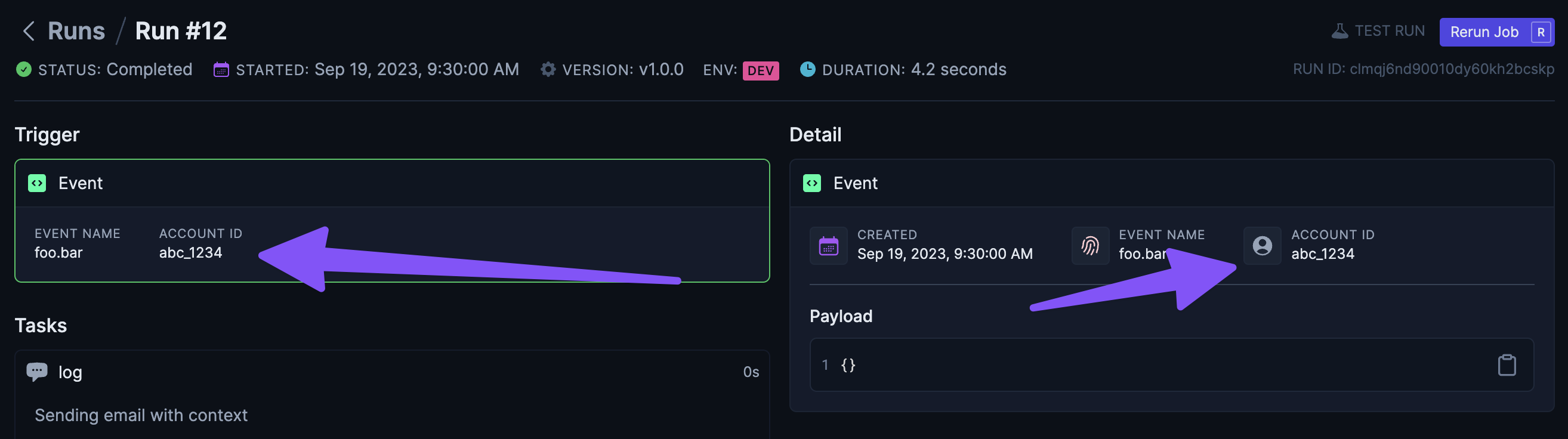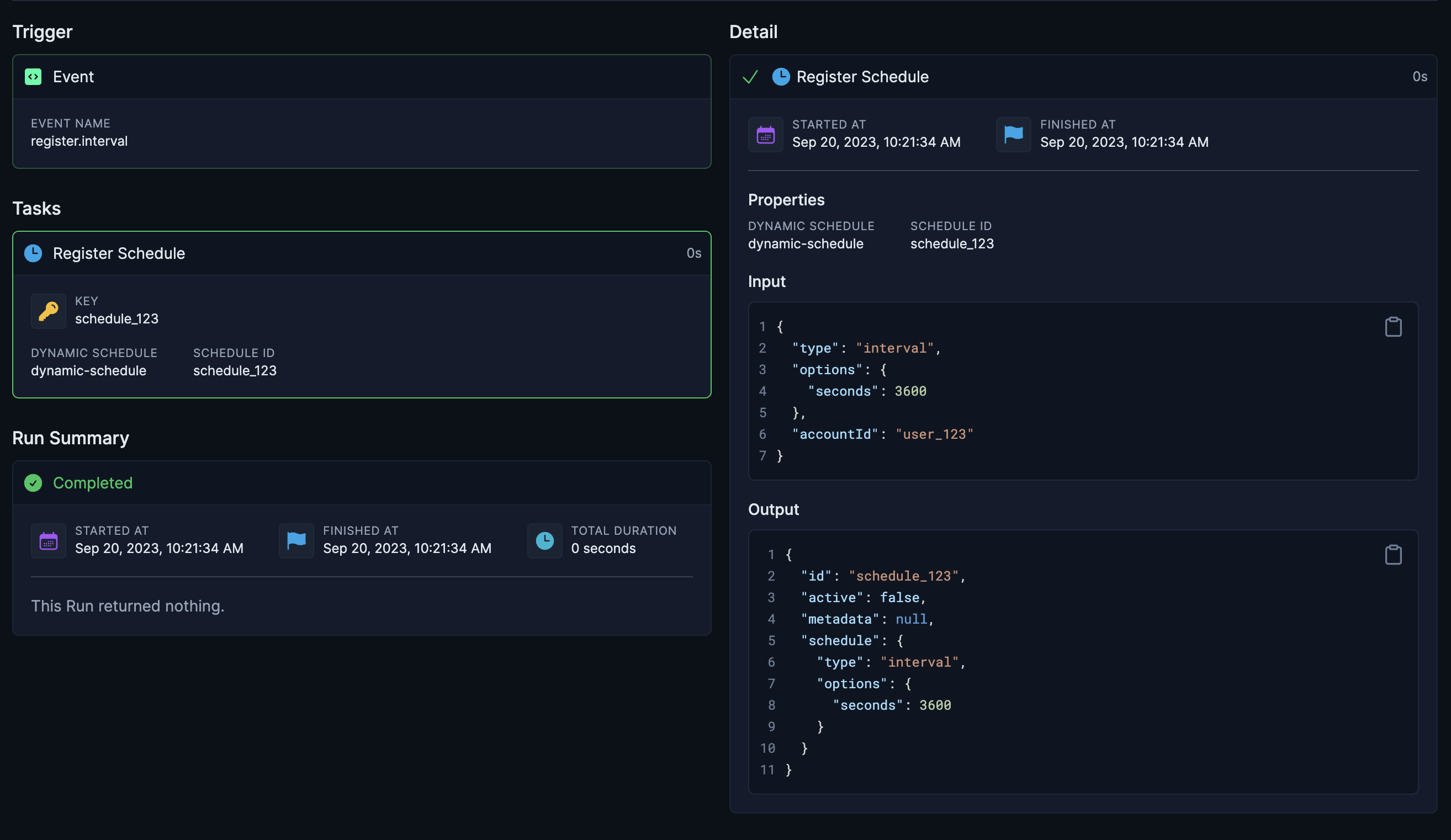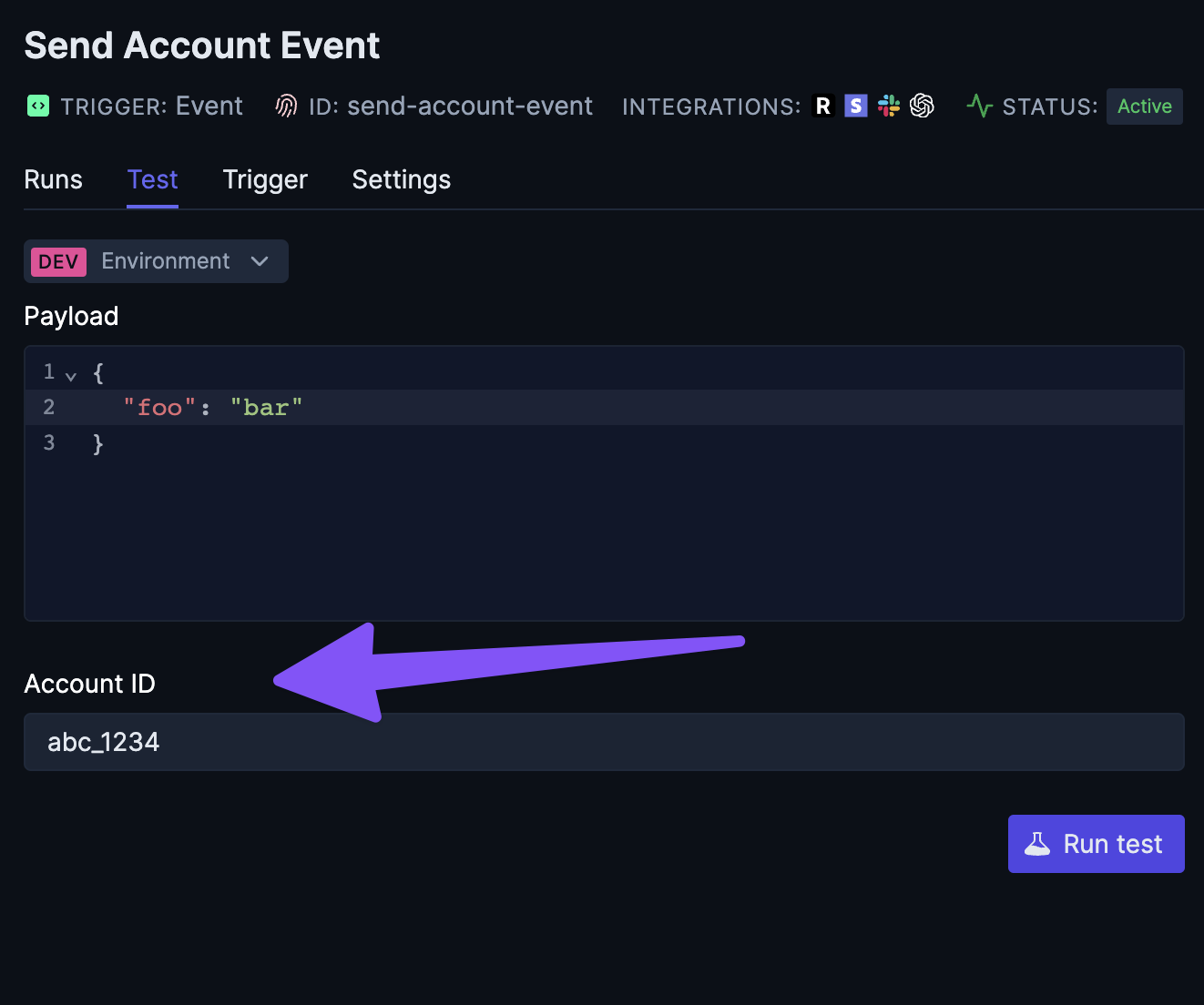In the previous guides we’ve covered how you can use our integrations with API Keys or OAuth, but in both cases those authentication credentials belong to you the developer.
If you want to use our integrations using auth credentials of your users you can use an Auth Resolver which allows you to implement your own custom auth resolving using a third-party service like Clerk or Nango
In this guide we’ll demonstrate how to use Clerk.com’s Social Connections to allow you to make requests with your user’s Slack credentials and the official Trigger.dev Slack integration
We won’t be covering how to setup Clerk.com and their Social Connections to get the auth. This
guide assumes you already have all that setup.
1. Install the Slack integration package
npm install @trigger.dev/slack@latest
2. Create a Slack integration
import { Slack } from "@trigger.dev/slack";
const byoSlack = new Slack({
id: "byo-slack",
});
3. Define an Auth Resolver
Using your TriggerClient instance, define a new Auth Resolver for the slack integration:
import { Slack } from "@trigger.dev/slack";
// Import your TriggerClient instance. This is merely an example of how you could do it
import { client } from "./trigger";
const byoSlack = new Slack({
id: "byo-slack",
});
client.defineAuthResolver(byoSlack, async (ctx) => {
// this is where we'll use the clerk backend SDK
});
4. Define a job
Before we finish the Slack Auth Resolver, let’s create an example job that uses the Slack integration:
import { z } from "zod";
client.defineJob({
id: "post-a-message",
name: "Post a Slack Message",
version: "1.0.0",
trigger: eventTrigger({
name: "post.message",
schema: z.object({
text: z.string(),
channel: z.string(),
}),
}),
integrations: {
slack: byoSlack,
},
run: async (payload, io, ctx) => {
await io.slack.postMessage("💬", {
channel: payload.channel,
text: payload.text,
});
},
});
byoSlack integration into the Job and using it by calling io.slack.postMessage.
5. Install the Clerk backend SDK
npm install @clerk/backend@latest
6. Import and initialize the Clerk SDK
import { Clerk } from "@clerk/backend";
// Clerk is not a class so the omission of `new Clerk` here is on purpose
const clerk = Clerk({ apiKey: process.env.CLERK_API_KEY });
7. Implement the Auth Resolver
Now we’ll implement the Auth Resolver to provide authentication credentials saved in Clerk.com for Job runs, depending on the account ID of the run.
client.defineAuthResolver(slack, async (ctx) => {
if (!ctx.account?.id) {
return;
}
const tokens = await clerk.users.getUserOauthAccessToken(ctx.account.id, "oauth_slack");
if (tokens.length === 0) {
throw new Error(`Could not find Slack auth for account ${ctx.account.id}`);
}
return {
type: "oauth",
token: tokens[0].token,
};
});
If the Auth Resolver returns undefined or throws an Error, any Job Run that uses the byoSlack
integration will fail with an “Unresolved auth” error.
Bonus: Multiple Slack integration clients
If you want to also use Slack with your own authentication credentials, you can always create another slack integration with a different id.
const ourSlack = new Slack({ id: "our-slack" });
client.defineJob({
id: "post-a-message",
name: "Post a Slack Message",
version: "1.0.0",
trigger: eventTrigger({
name: "post.message",
schema: z.object({
text: z.string(),
channel: z.string(),
}),
}),
integrations: {
byoSlack: byoSlack,
ourSlack: ourSlack,
},
run: async (payload, io, ctx) => {
await io.byoSlack.postMessage("💬", {
channel: payload.channel,
text: payload.text,
});
await io.ourSlack.postMessage("📢", {
channel: "C01234567",
text: `We just sent the following message to ${ctx.account?.id}: ${payload.text}`,
});
},
});
How to Trigger Job runs with an Account ID
Now that we have a working Clerk.com Auth Resolver for Slack we’re ready to start triggering jobs with an associated account ID. The way you do this is different depending on the Trigger type.
Event Triggers
Jobs that have Event Triggers can be run with an associated account by providing an accountId when calling sendEvent:
// This is an instance of `TriggerClient`
await client.sendEvent(
{
name: "post.created",
payload: { id: "post_123" },
},
{
accountId: "user_123",
}
);
accountId value is completely arbitrary and doesn’t map to anything inside Trigger.dev, but generally it should be a unique ID that can be used to lookup Auth credentials in your Auth Resolvers.
You can also send events with an associated account ID from the run of another job:
client.defineJob({
id: "event-1",
name: "Run when the foo.bar event happens",
version: "0.0.1",
trigger: eventTrigger({
name: "foo.bar",
}),
run: async (payload, io, ctx) => {
//send an event using `io`
await io.sendEvent(
"🎫",
{
name: "post.created",
payload: { id: "post_123" },
},
{
accountId: "user_123",
}
);
},
});
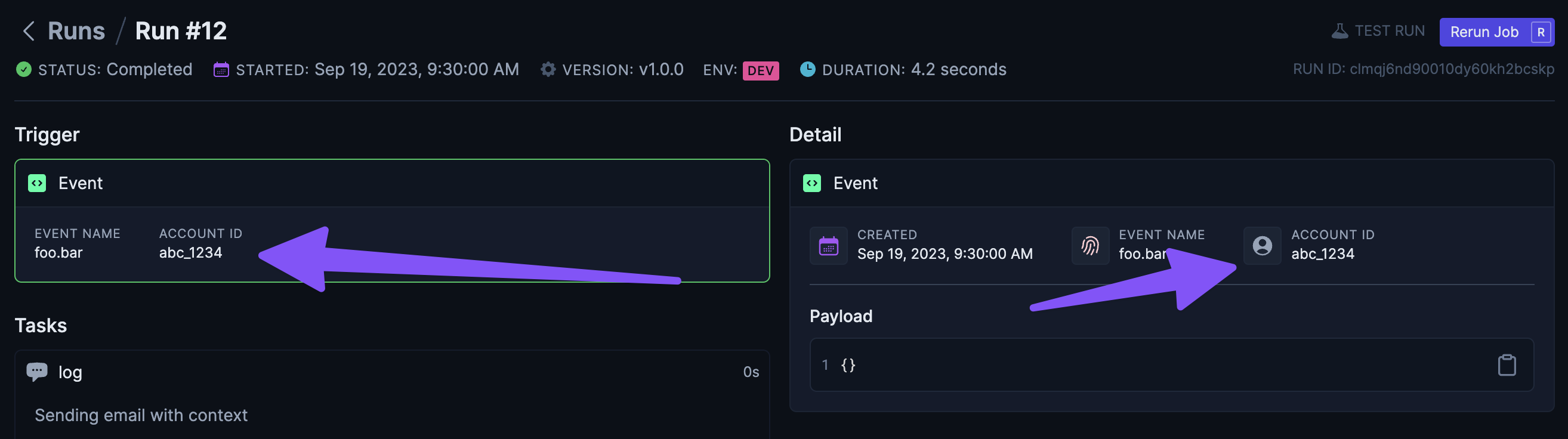
Scheduled Triggers
Running a job with an associated account ID that is triggered by a Scheduled Trigger works a bit differently than Event Triggers as you’ll need to convert your normal intervalTrigger or cronTrigger into using a Dynamic Schedule and then registering schedules with an associated account ID.
1. Convert a job to using a Dynamic Schedule
First let’s convert the following job from an intervalTrigger to a Dynamic Schedule:
// Before
client.defineJob({
id: "scheduled-job",
name: "Scheduled Job",
version: "1.0.0",
trigger: intervalTrigger({
seconds: 60,
}),
run: async (payload, io, ctx) => {
await io.logger.info("This runs every 60 seconds");
},
});
// After
export const dynamicInterval = client.defineDynamicSchedule({ id: "my-schedule" });
client.defineJob({
id: "scheduled-job",
name: "Scheduled Job",
version: "1.0.0",
trigger: dynamicInterval,
run: async (payload, io, ctx) => {
await io.logger.info("This runs dynamic schedules");
},
});
2. Register a schedule
You can now use the dynamicInterval instance to register a schedule, which will trigger the scheduled-job:
import { dynamicInterval } from "./dynamicSchedule";
// Somewhere in your backend
await dynamicInterval.register("schedule_123", {
type: "interval",
options: { seconds: 60 },
accountId: "user_123", // associate runs triggered by this schedule with user_123
});
accountId, so any runs triggered by this schedule will be associated with "user_123"
The first parameter above "schedule_123" is the Schedule ID and can be used to unregister the schedule at a later point:
import { dynamicInterval } from "./dynamicSchedule";
// Somewhere in your backend
await dynamicInterval.unregister("schedule_123");
import { dynamicInterval } from "./dynamicSchedule";
client.defineJob({
id: "event-1",
name: "Run when the foo.bar event happens",
version: "0.0.1",
trigger: eventTrigger({
name: "foo.bar",
}),
run: async (payload, io, ctx) => {
await dynamicInterval.register("schedule_123", {
type: "interval",
options: { seconds: 60 },
accountId: "user_123", // associate runs triggered by this schedule with user_123
});
},
});
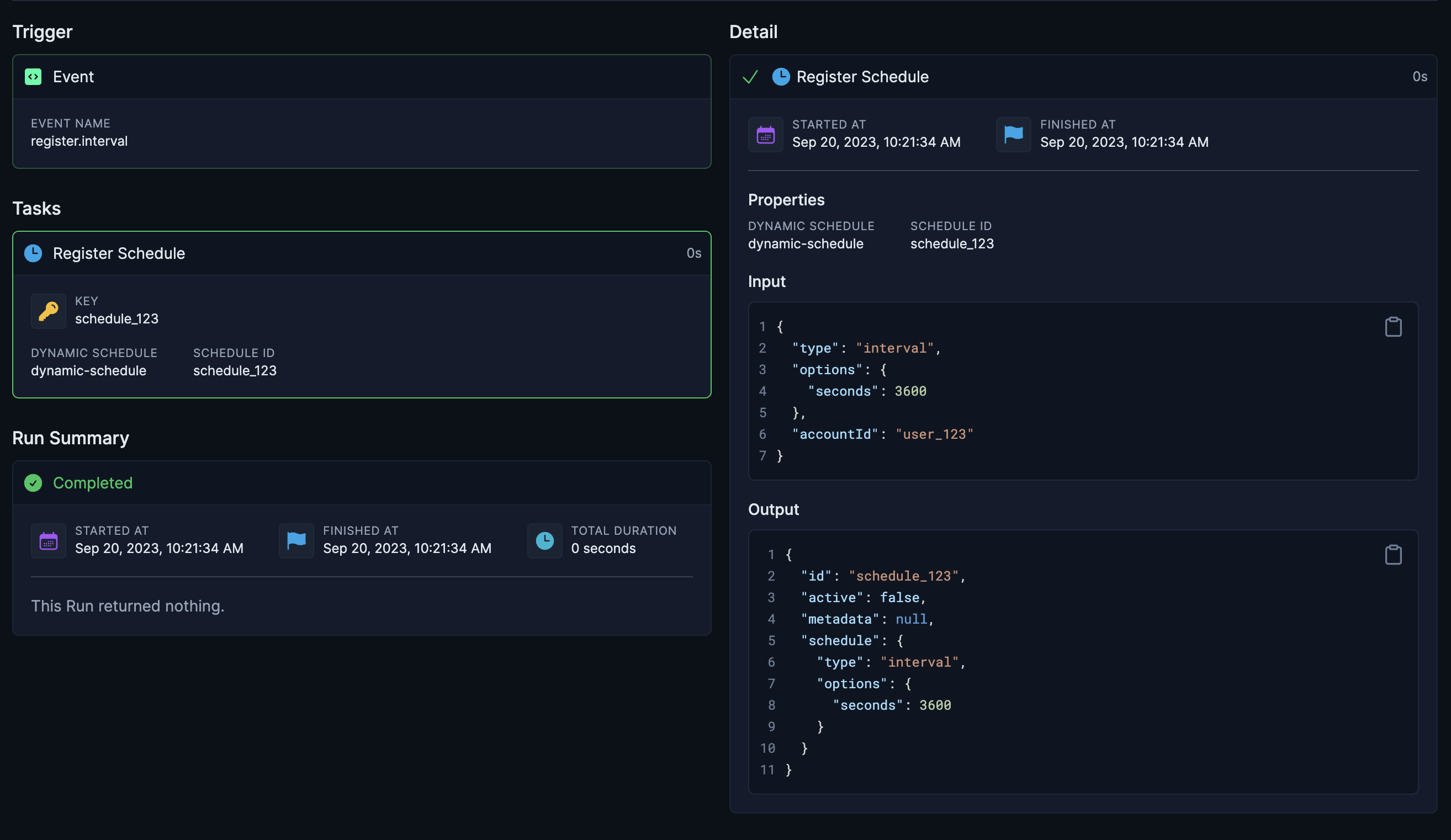
If you will only ever add a single schedule for a user on a given Dynamic Schedule, you can just
use the accountId as the Schedule IDconst accountId = "user_123";
await dynamicInterval.register(accountId, {
type: "interval",
options: { seconds: 60 },
accountId,
});
Webhook Triggers
Running a job with an associated account ID that is triggered by a Webhook Trigger requires converting to the use of a Dynamic Trigger
Dynamic Trigger’s work very similarly to Dynamic Schedules, but instead of registering schedules, you register triggers:
Create Dynamic Trigger
Using the GitHub integration we’ll create a Dynamic Trigger that is triggered by the onIssueOpened event:import { Github, events } from "@trigger.dev/github";
const github = new Github({
id: "github",
});
const dynamicOnIssueOpenedTrigger = client.defineDynamicTrigger({
id: "github-issue-opened",
event: events.onIssueOpened,
source: github.sources.repo,
});
Use the Dynamic Trigger
Now we’ll use the Dynamic Trigger to define a Job that is triggered by it:client.defineJob({
id: "listen-for-dynamic-trigger",
name: "Listen for dynamic trigger",
version: "0.1.1",
trigger: dynamicOnIssueOpenedTrigger,
integrations: {
github,
},
run: async (payload, io, ctx) => {
await io.github.issues.createComment("create-issue-comment", {
owner: payload.repository.owner.login,
repo: payload.repository.name,
issueNumber: payload.issue.number,
body: "First! 🥇",
});
},
});
Define Auth Resolver
Define an Auth Resolver to fetch the GitHub OAuth token from Clerk.com:client.defineAuthResolver(github, async (ctx) => {
if (!ctx.account?.id) {
return;
}
const tokens = await clerk.users.getUserOauthAccessToken(ctx.account.id, "oauth_github");
if (tokens.length === 0) {
throw new Error(`Could not find GitHub auth for account ${ctx.account.id}`);
}
return {
type: "oauth",
token: tokens[0].token,
};
});
If you are using clerk, you’ll probably want to Add additional
scopes
to be able to do useful things with the GitHub integration. For example, if you plan on
registering GitHub triggers you’ll need write:repo_hook and read:repo_hook or just
admin:repo_hook. If you want to create issues you’ll need repo or public_repo. Register a new trigger
Finally, we can register a new Trigger at “runtime”, either inside another Job run or in your backend:// Register inside another job run:
client.defineJob({
id: "register-issue-opened",
name: "Register Issue Opened for Account",
version: "0.0.1",
trigger: eventTrigger({
name: "register.issue.opened",
}),
run: async (payload, io, ctx) => {
// This will automatically create a task in this run with the `payload.id` as the Task Key.
await dynamicOnIssueOpenedTrigger.register(
payload.id,
{
owner: payload.owner,
repo: payload.repo,
},
{
accountId: payload.accountId,
}
);
},
});
// Register in your backend:
// This skips creating a Task since it's outside a job and will just call our backend API directly
async function registerIssueOpenedTrigger(
id: string,
owner: string,
repo: string,
accountId?: string
) {
return await dynamicOnIssueOpenedTrigger.register(
id,
{
owner,
repo,
},
{
accountId,
}
);
}
Testing jobs with Account ID
If a job uses any integrations with an Auth Resolver that requires an account ID, you’ll need to provide an account ID when testing the job:
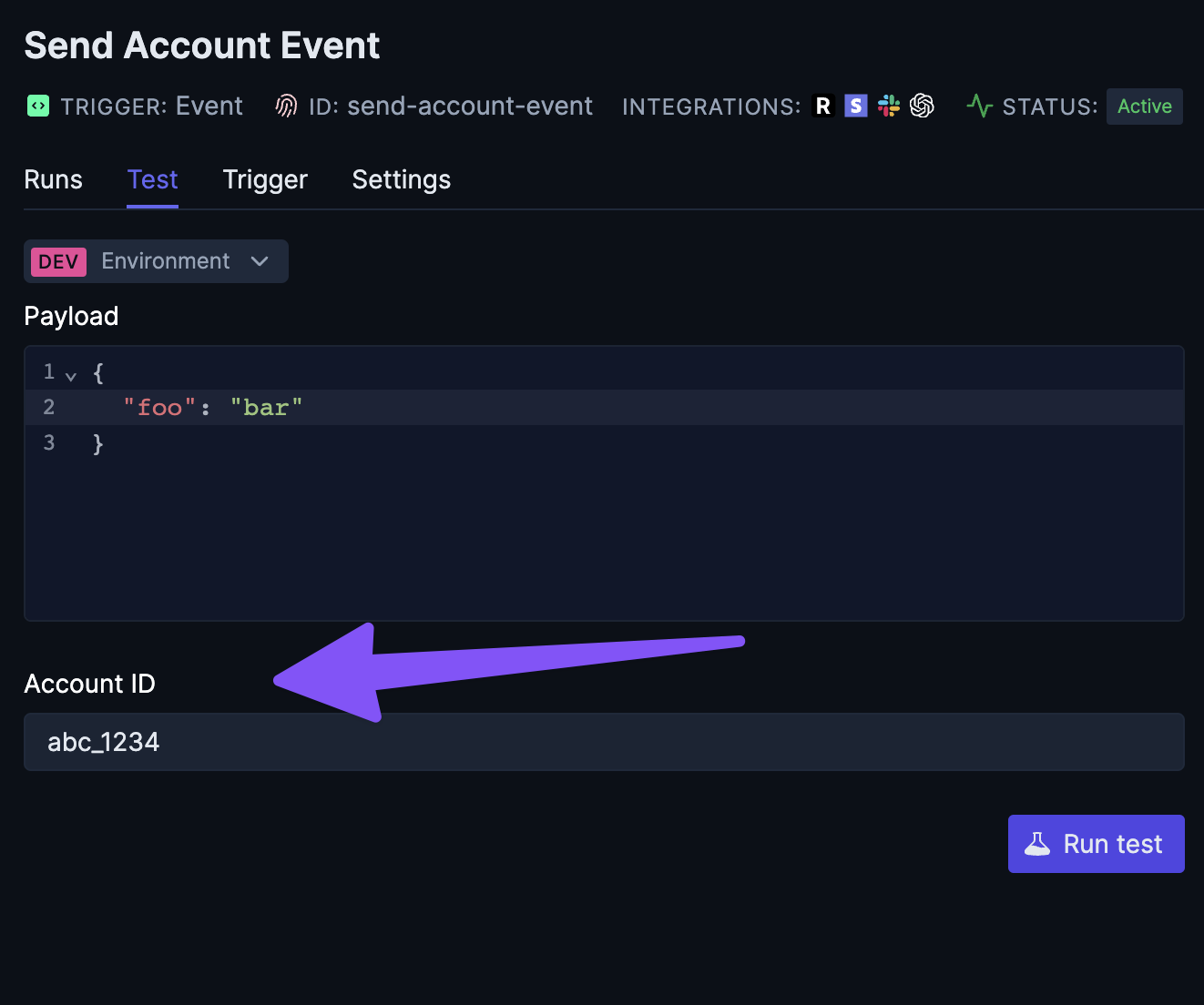
Auth Resolver reference
The Auth Resolver callback has the following signature:
type TriggerAuthResolver = (
ctx: TriggerContext,
integration: TriggerIntegration
) => Promise<AuthResolverResult | undefined>;
type AuthResolverResult = {
type: "apiKey" | "oauth";
token: string;
additionalFields?: Record<string, string>;
};
ctx parameter is the TriggerContext for the run and the integration parameter is the TriggerIntegration instance that the Auth Resolver is being called for. You can use the integration parameter to check the id of the integration to determine which integration the Auth Resolver is being called for:
client.defineAuthResolver(slack, async (ctx, integration) => {
if (integration.id === "byo-slack") {
// do something
}
});
additionalFields in the Auth Resolver result which will be passed to the integration when making requests. This is useful if you need to provide additional fields to the integration that are not part of the standard integration options.
client.defineAuthResolver(shopify, async (ctx, integration) => {
return {
type: "apiKey",
token: "my-api-key",
additionalFields: {
shop: "my-shop-name",
},
};
});