1. Create an Integration client
process.env.GITHUB_TOKEN and process.env.OPENAI_API_KEY. They’re environment variables, which are a way of not putting secret values directly in your code.
For Next.js, local environment variables usually live in a .env.local file in the root of the project.
.env.local
2. Use the Integration client
There are two way to use Integrations in a Job:- You can perform Tasks in the
runfunction, by passing the Integration client into theintegrationsobject. - You can use webhooks to Trigger a Job.
trigger.dev repo (lucky him).
3. Viewing connections in the dashboard
The Integrations page
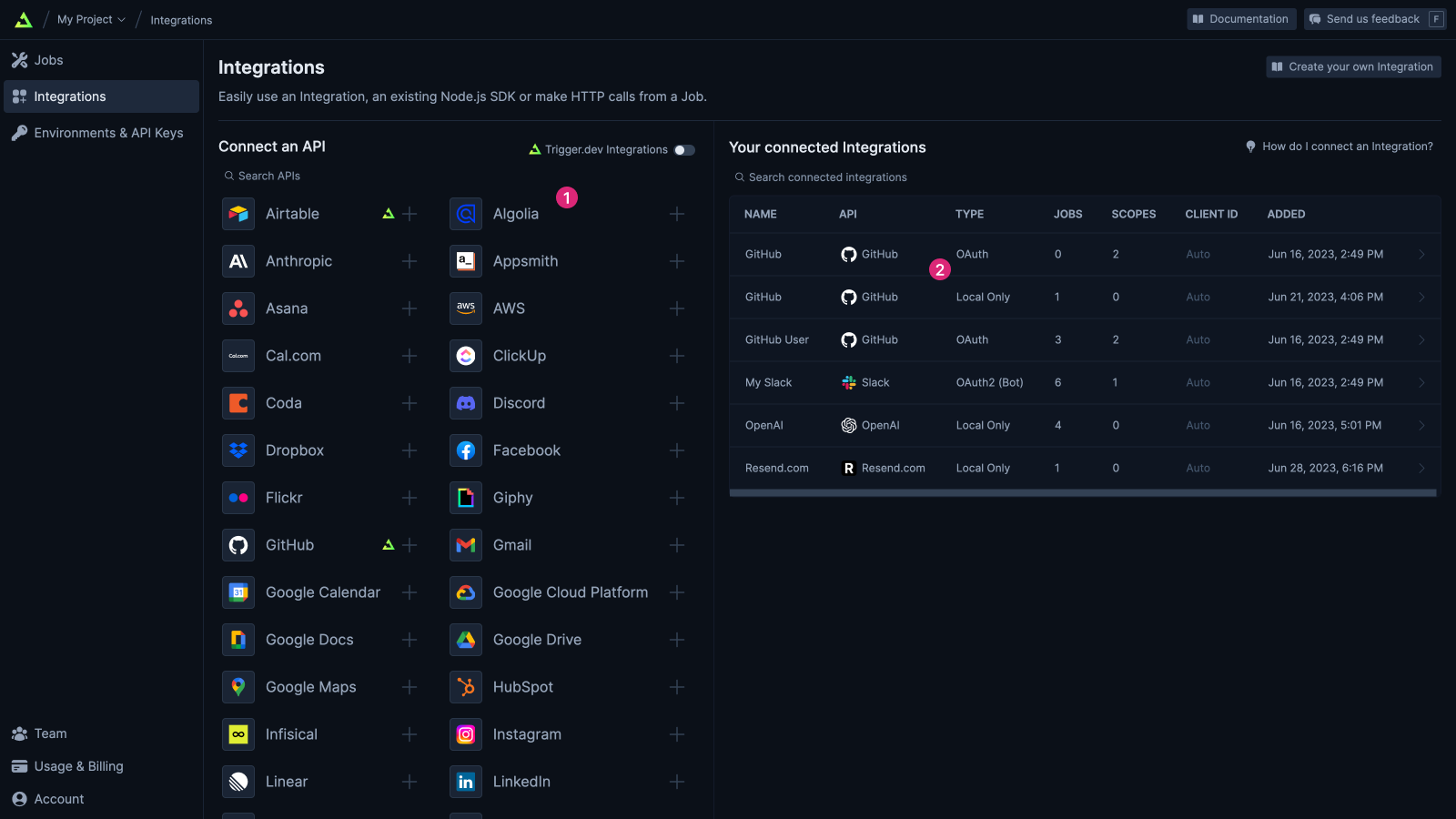 The "Integrations" page shows
The "Integrations" page shows
- Some of the APIs that you can use with Trigger.dev (you can use any API). Selecting one of these will give you instructions on how to use it.
- Your connected integrations. Clicking these will give you more details on that connection.
Connected API Key Integration detail page
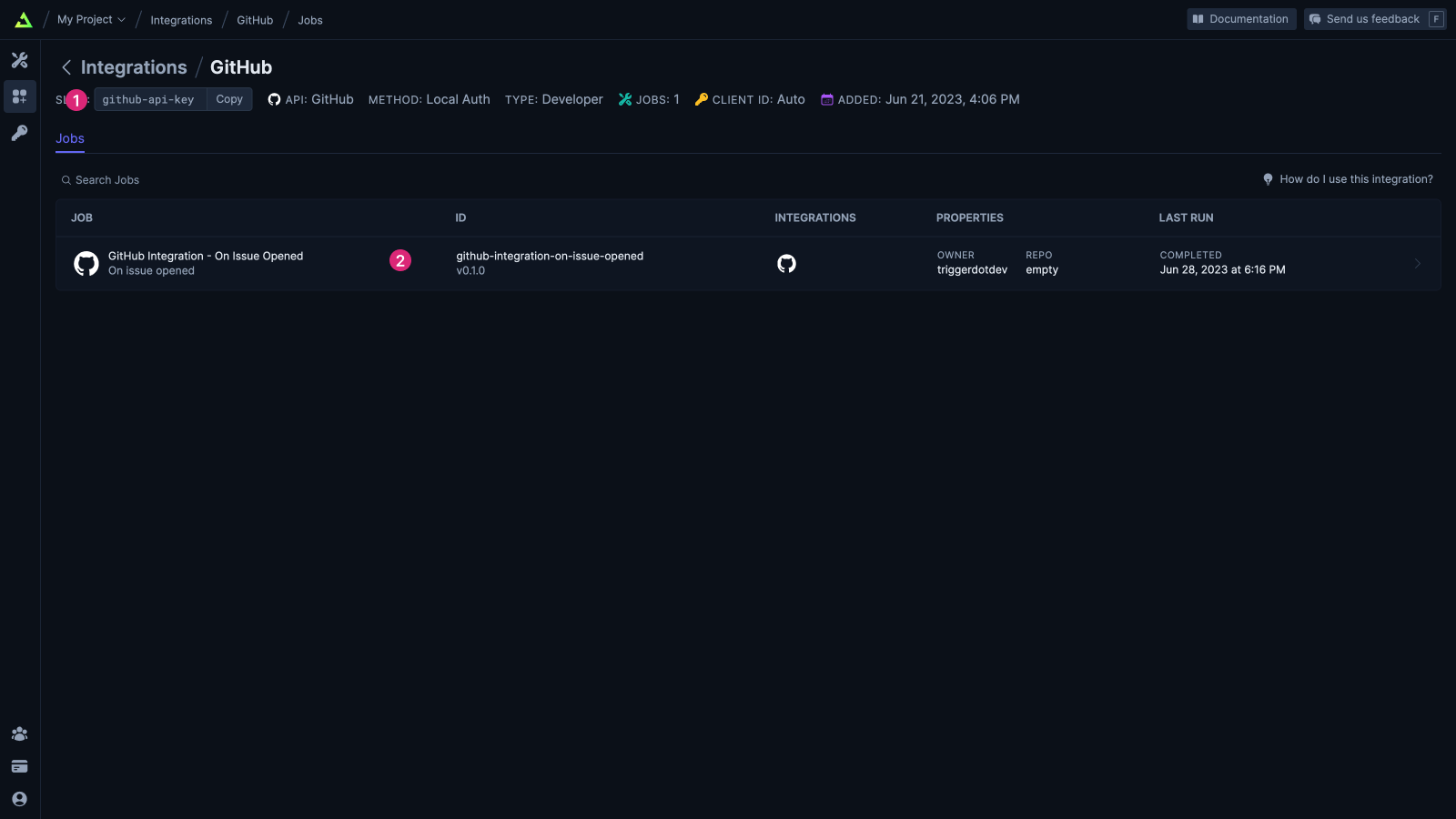 Some useful things on this page
Some useful things on this page
- The
idthat you gave the connection when you defined it in your code - The Jobs that are using this connection

