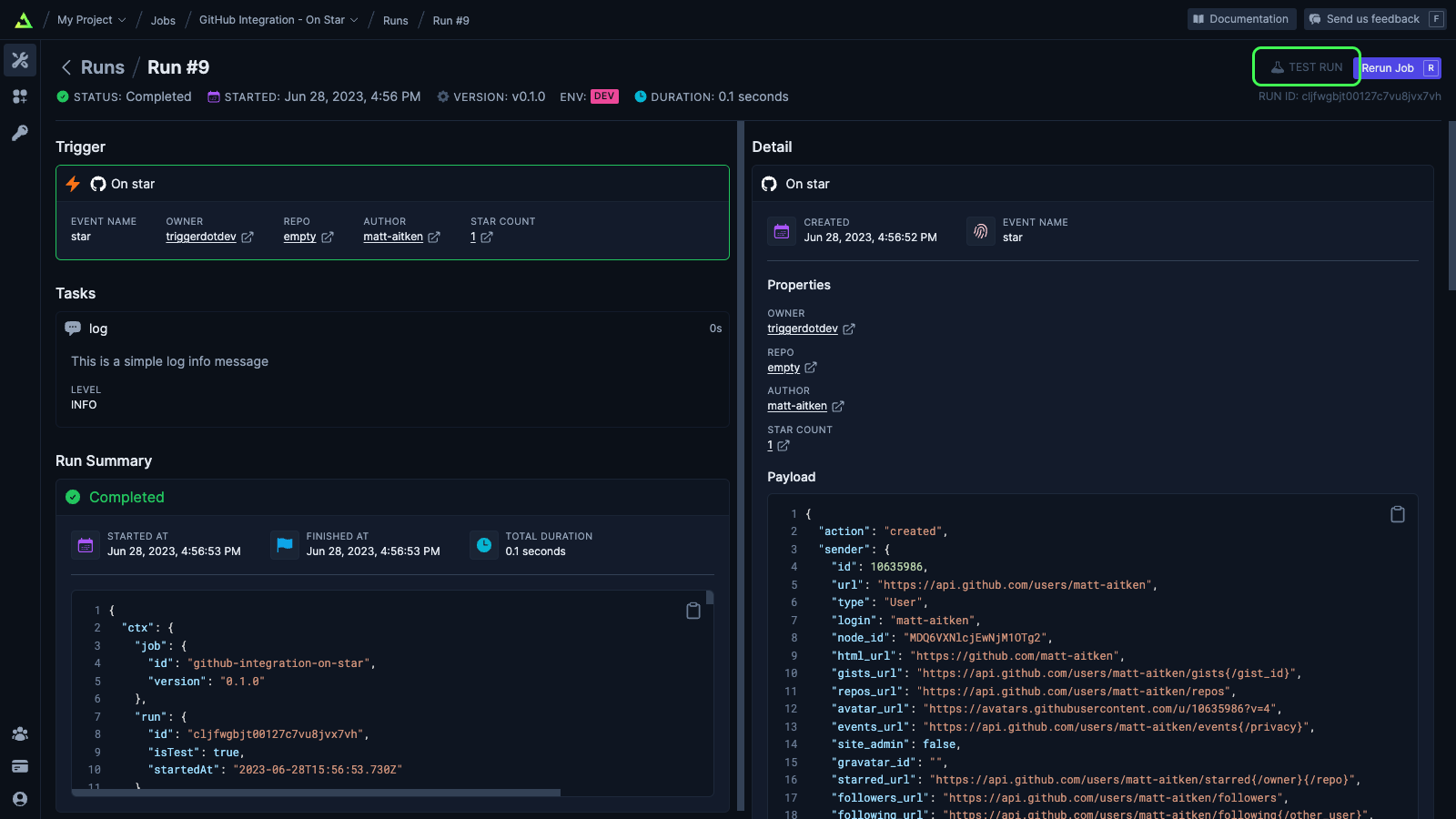Finding the Test page
Finding the Test page
There’s a tab on the Job page called Test. Or you can click the “Test” button in the top right of the page.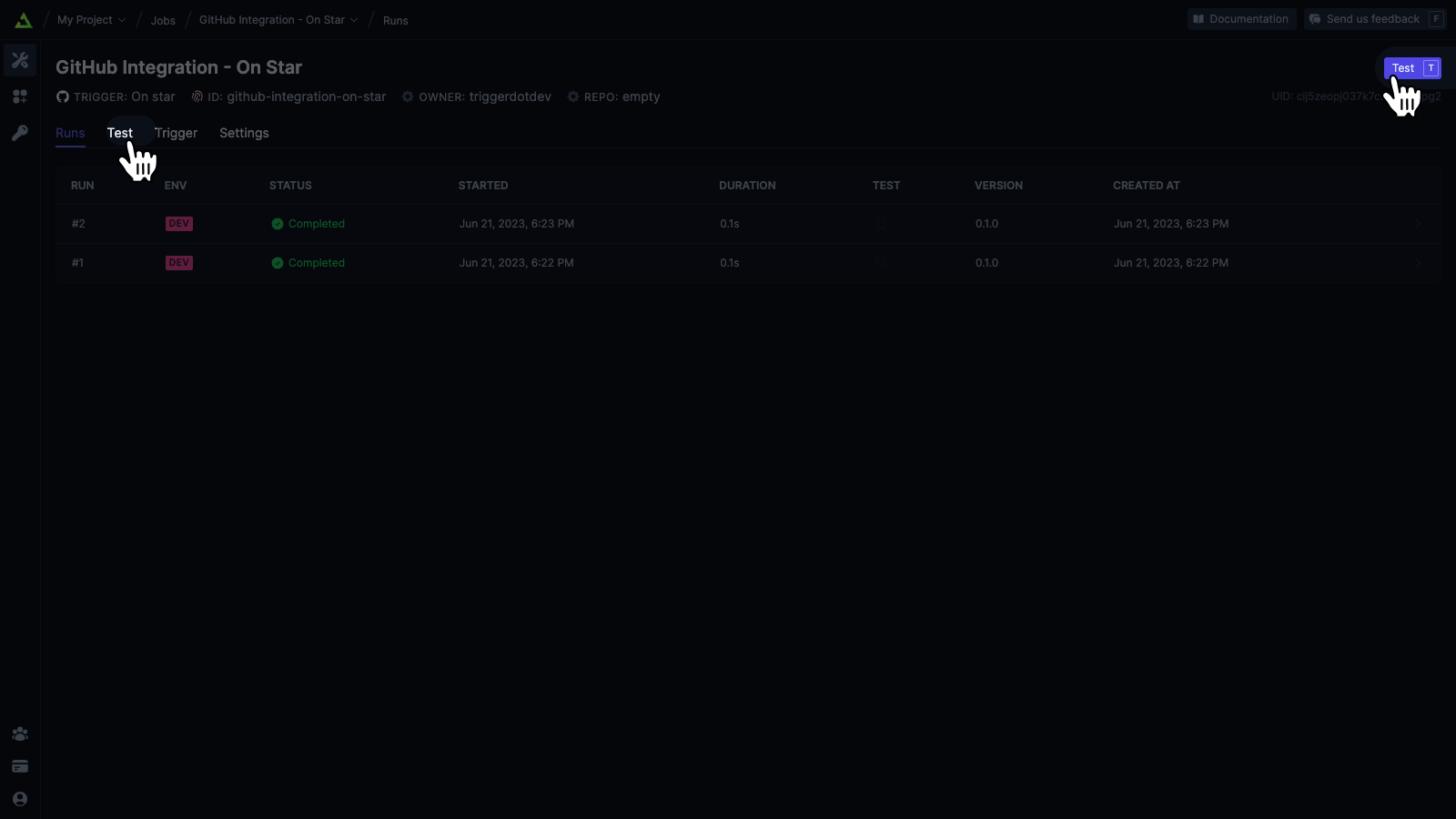
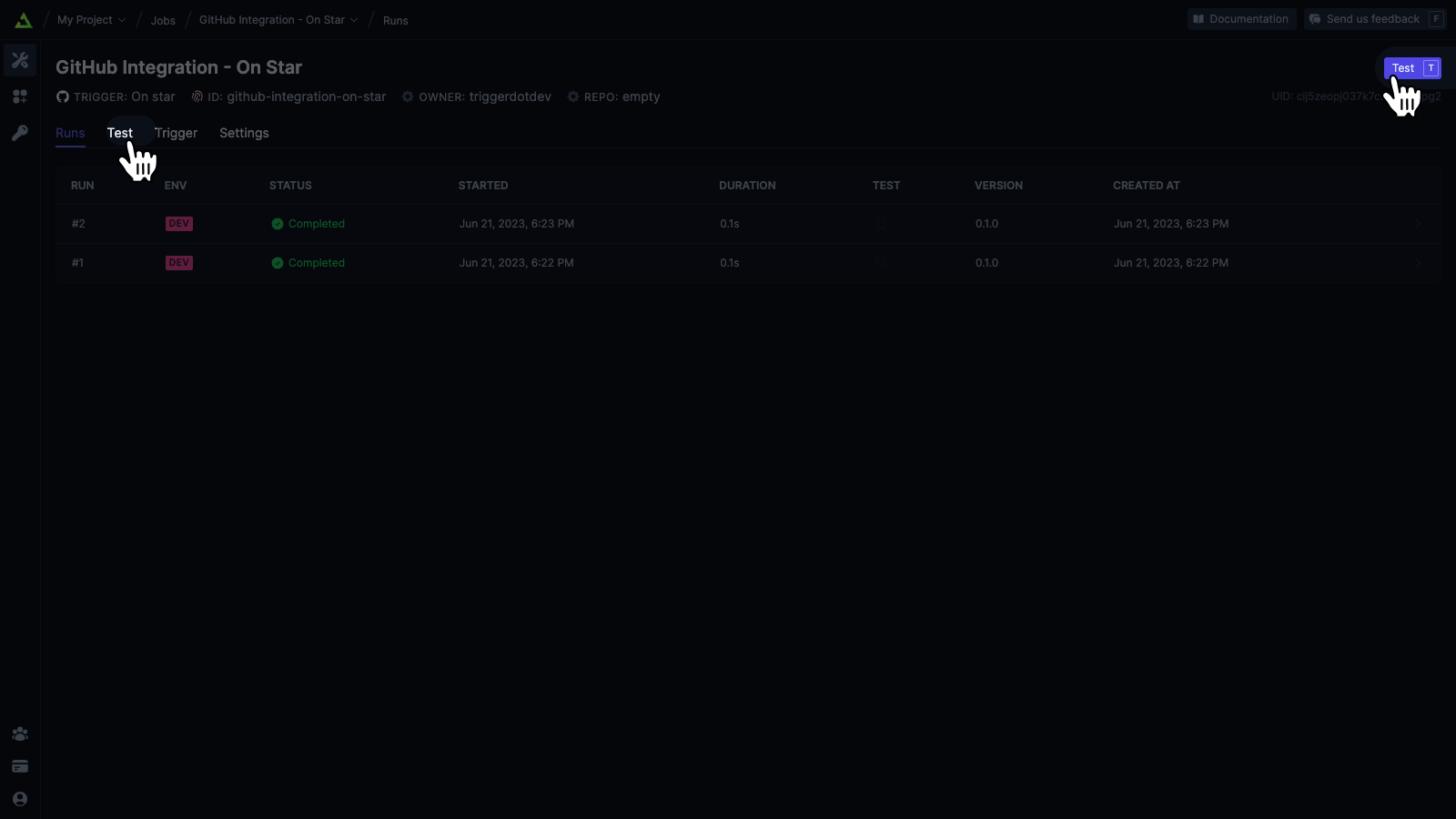
Your options when Testing
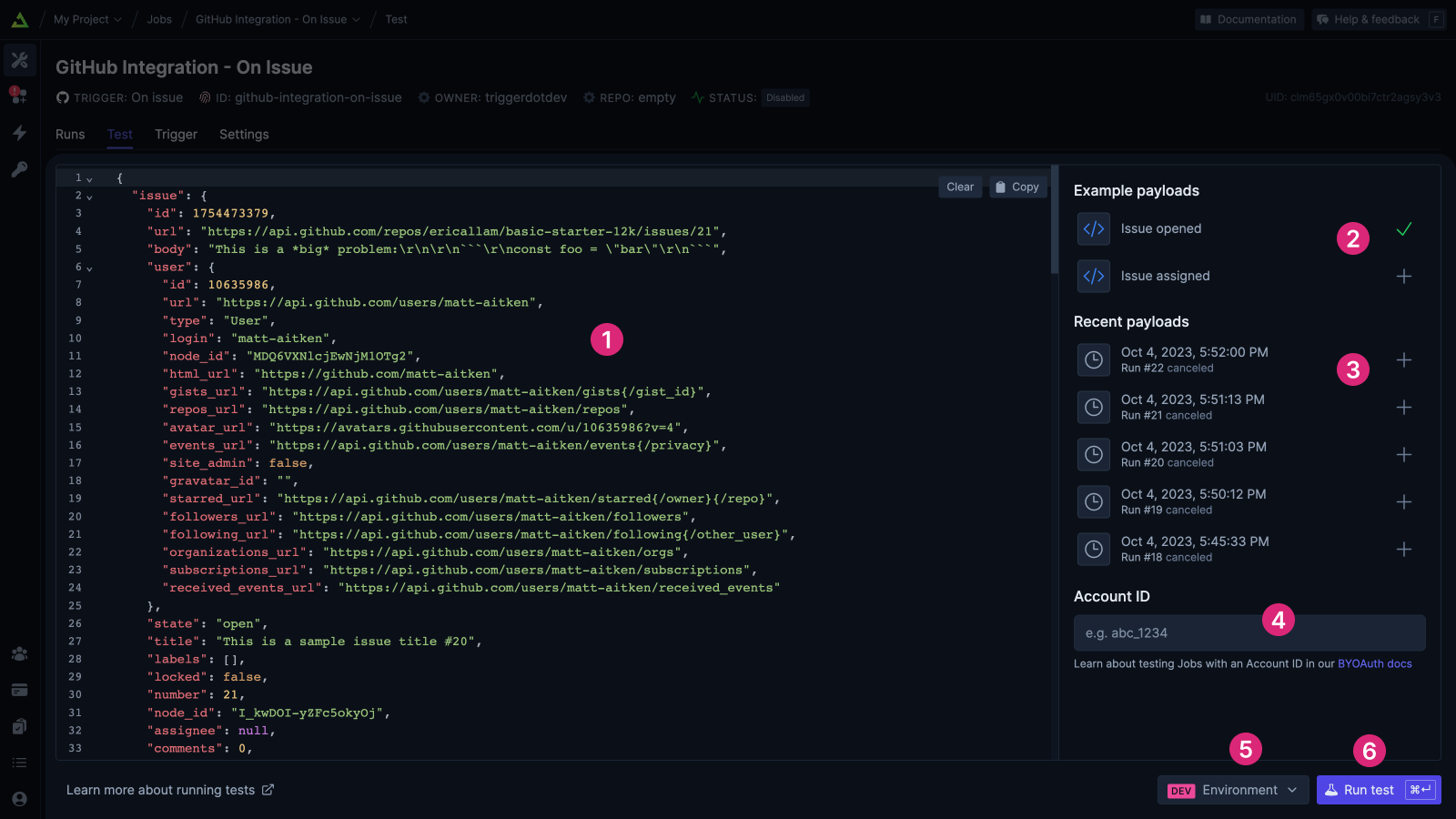
1
Edit JSON payload
You will see errors inline if you have any syntax errors. You can use the Clear and Copy
buttons in the corner.
2
Example payloads
Some Triggers provide example payloads that you can select from. When selected they will
populate the code editor below.
3
Recent payloads
If you have previously done Runs, you can select from the most recent payloads. When selected
they will populate the code editor below.
4
Account ID
If this Job has associated Accounts, enter an Account ID. See testing with account
ids for more
information.
5
Environment selection
Select the environment you’d like the test to run against.
6
Run test
When you’re happy with the payload, click Run test. Or press the shortcut key:
Cmd + Enter
on Mac, Ctrl + Enter on Windows.Identifying test runs
Tests have a label in the top-right of the Run page and a tick in the Test column of the Runs list.